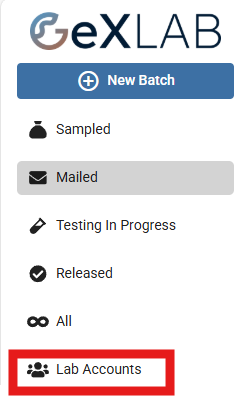How to navigate the Sample Hub
The Sample hub can be used to see the status of your submitted sample batches, the expected date of completion of analysis, match invoices with sample batches and see all sample batches from projects attached to your account.
To access the Sample Hub, firstly login to GeXLab with your user details. You can access the Sample Hub from the dashboard screen or from your project map. Once at the dashboard screen, press the Sample Hub to be taken to the Sample Hub.
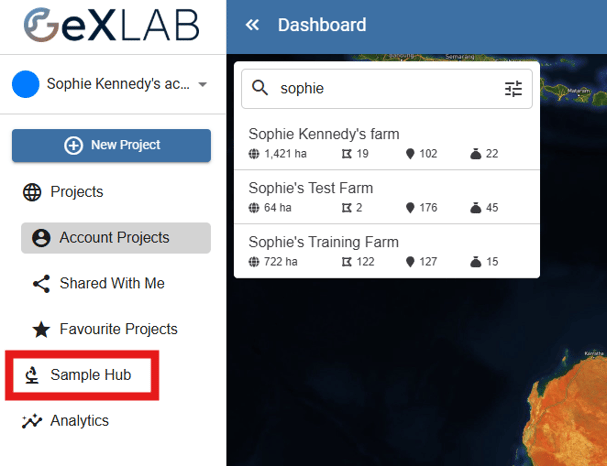
To access the Sample Hub from your project map screen, go to the point menu and select 'Submit Samples'.
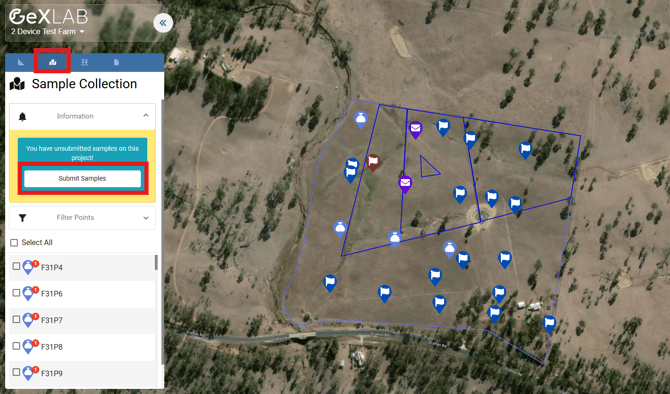
You will then be taken to the Sample Hub, where you can submit samples and see the status of submitted batches.
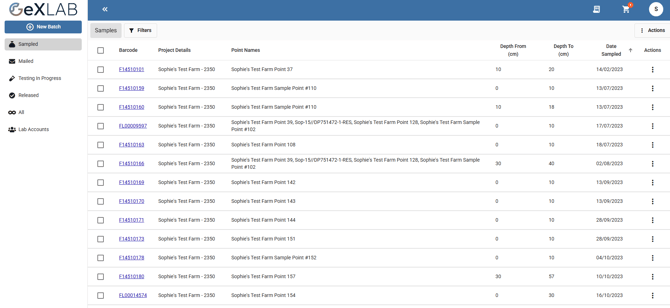
Sample batches that have been submitted to our partner labs can be viewed under 'Mailed, Testing In Progress or Released'. To create a new sample batch, select + New Batch. Instructions on how to create a new sample batch can be found under https://community.gexlab.com/knowledge/sample-hub-sample-submission
Use the filters to search by sample or batch.
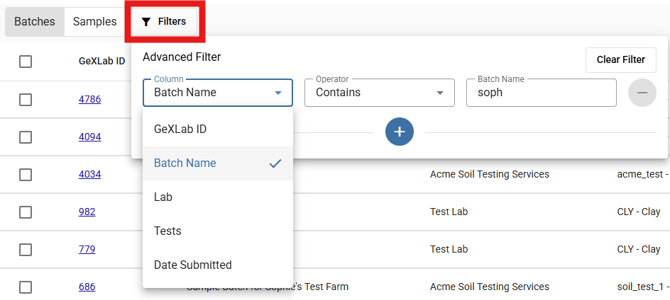
You can also create and view your lab accounts under 'Lab Accounts'. Instructions on how to add your lab account in GeXLab can be found at https://community.gexlab.com/knowledge/how-to-create-a-lab-account